System Analysis Tool
The System Analysis Tool to helps you determine whether your computer meets system requirements.
To download the System Analysis Tool:
- Navigate to the Knowledge Base.
- In the Search box, type System Analysis Tool.
- Click Search.
- In the search results, click the ATX™ and W2/1099-Payroll Compliance 2019 System Analysis Tool.
- In the Attachments box, click the 2019 System Analysis Tool.exe link.
- On the Save drop-down list, click Save As.
- Save the file to your desktop.
To check your system:
- Open the System Analysis Tool by double-clicking the icon on your desktop.
- Windows displays an Open File Security Warning dialog box. Click Run.
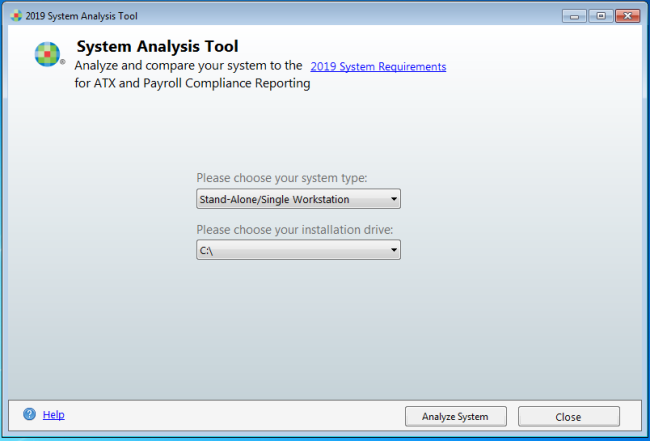
- Select Stand-Alone/Single Workstation or Server from the drop-down list depending on the type of install you will use.
- Select the drive to which the application will be installed in the Please choose your installation drive: drop-down list.
- Click Analyze System.
The System Analysis Tool displays the specifics of your computer's Operating System, Processor, Memory (RAM), Available Disk Space, Computer Monitor, and Internet Connection along with a graph to inform you of how your system matches up against the minimum and recommended system requirements:
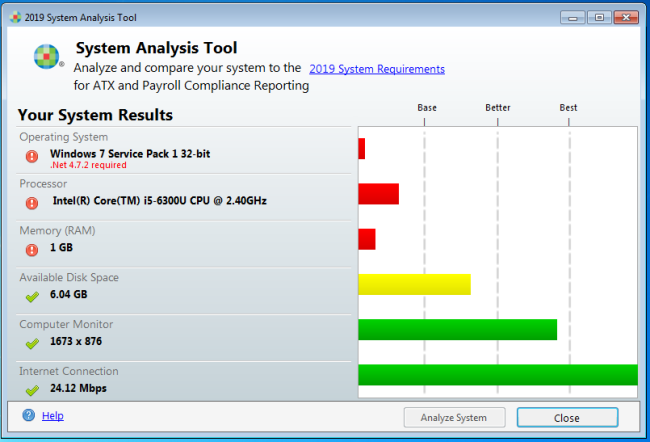
Microsoft will stop updating Windows 7 systems with security updates in January 2020, therefore Wolters Kluwer will discontinue support of Windows 7 in our software products as of November 30, 2019.
Microsoft .Net Framework version 4.7.2 is required for installation of the application. It is recommended that you update to the required version prior to installing a 2019 product. If version 4.7.2 is not detected, the installation process will attempt to update .Net. For a list of .Net 4.7.2 supported operating systems see https://docs.microsoft.com/en-us/dotnet/framework/get-started/system-requirements.
- Green bar - indicates that you meet or exceed system requirements;
- Yellow bar - indicates that you meet system requirements, but do not meet the preferred system requirements;
- Red bar - indicates that you do not meet the system requirements.
- Click Close when finished.
See Also: